Reaching out to our targeted customers is very easy with the
help of Facebook. This is the reason why Facebook is one of the best platforms
for Business owners when the question comes about promoting a product. However,
marketing strategies change with time and business needs. If you are also
hovering in such a scenario and willing to delete Facebook Business Page, just
follow the simple steps mentioned below.
Steps to delete Facebook Business Page
1.
Navigate to your Facebook Page
2.
Tap “Settings” present in the top right.
3.
Now, click “general “ where you will find the
option to “Remove Page”
4.
Click “Remove Page”
5.
Tap Delete[Page Name]
6.
Tap “Delete Page” and click “Ok” to confirm.
Note: Your Facebook page will be permanently deleted after
14 days post finishing the above steps. Facebook allows 14 days-time period for its
users to cancel page deletion. To cancel page deletion follow the below-mentioned process:
·
Go to Your Page and click “Settings”
·
Tap “Cancel Deletion” reflecting at the top
right
·
Click “Confirm” and press “Ok”
We would like to mention here that if you are willing to only
take a break from managing Facebook Page, then instead of deleting it on a permanent
basis; you may unpublish at any time. You can do this in the following way.
Unpublish Your Facebook Page
1.
Go to Facebook Page.
2.
Click “Settings” at the top.
3.
View “General”, and tap “Page Visibility”.
4.
Select the option “Page unpublished”.
5.
Click “Save Changes”.
6.
Share your reason for unpublishing this Page.
7.
Click Next > Unpublish.
In this way, only admins will be able to see it and you will not
lose your followers. You can resume your page at any time. To publish again, you
need to follow the same process, just select the option “Page published in page
visibility.
Hopefully, this article helped you to understand How to Delete Facebook Business Page. Tell us how can we improve by commenting below.
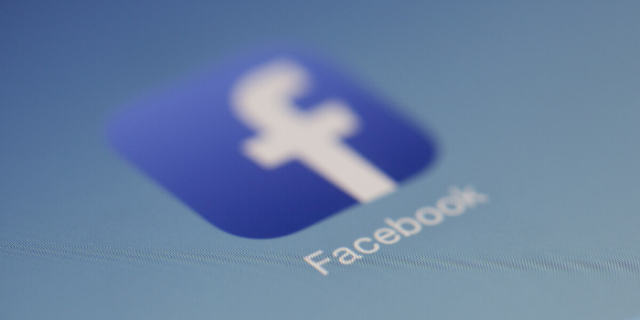
Comments
Post a Comment